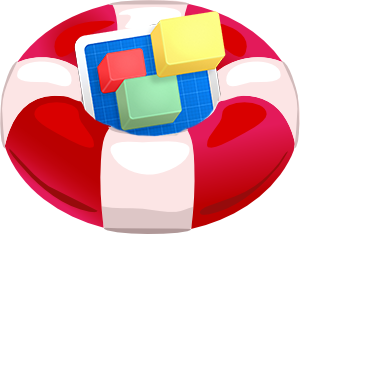Viewing single picture that opens a slideshow when clicked in an responsive page??/
single picture that opens a slideshow when clicked in an responsive page??/
|
User: Chris T. one month ago
|
|
|
as title. i want one picture to be clickable so that it opens a slideshow. if i create a responsive slideshow i have to show all or at least 2 assets.. i only want one. i also dont want a picture to link to another page with the slideshow gallerie, it has to be withing the same page. how please? also please, if i have a gallerie of pictures with 1mb each (i know , but they are pngs) , will those 1mb load successive while sliding through the slideshow or witll they load alltogether when i initially load the page?...which would be a problem with 30 pics and 30mb, but not if 1mb loads after the other and so on.. ? also, is there a way to make a textbox OVER a picture in responsive rowes/pages like it is possible in normal pages? ? sorry for the multible questions, first is most important |
|
|
User: EverWeb Support one month ago
|
|
|
Hi Chris, Thank you for reaching out to us, While EverWeb doesn't currently have a widget specifically designed for these needs, we can provide a workaround solution. You can use an image slider widget and include all the images you want in the slideshow. Ensure that the first image in the slider is the one you want to be clickable. Then, in the Image Slider Settings, under "Slideshow options," uncheck "autoplay slideshow," and under "Appearance," uncheck "Show thumbnails." This setup will allow you to have one clickable image that, when clicked, opens a slideshow on the same page. However, please note that since the autoplay option is disabled, users will need to manually navigate through the images using the arrows. Typically, images in the slider will load as soon as the slider loads in the browser. If you're concerned about website loading times, you can significantly improve speed by selecting the "Export optimized images" option under File → Edit Publishing Settings. This optimization occurs automatically upon publishing. To overlay text on an image, simply add the image and double-click on it to enable text input. If the text box gets small and hides part of the image, you can create more space within the text box by pressing the enter key, revealing the image behind it. Alternatively, you can add a text box and then navigate to the inspector → Shape options. Under the fill dropdown, select "Image fill" and choose the image to use as a background. Let us know if you have further questions. ------------------------------- EverWeb Customer Support Submit Tickets or Learn More |
|
|
User: Chris T. one month ago
|
|
| thank you, did the trick!) | |
| Post Reply |
| You must login or signup to post. |